Ryan shared his method in this thread:
Facebook ad attribution isn’t as hard as everybody is making it out to be.I’ll show you exactly how to do it.
Before you jump in, I’ve made a video outlining exactly how to do this.
If you enjoy this type of content, give it a watch and subscribe.
First things first, we need to tell Facebook how to send campaign data to Google Analytics.
To do this, open Facebook ads manager, click over to the ads level without clicking any campaigns or ad sets.
Select all ads and click the edit button.
Scroll down to the Tracking section, and paste the following Dynamic UTM code into “URL parameters – Optoinal”: utm_source=Facebook&utm_medium=FB_Ads&utm_campaign={{http://campaign.id}}&utm_content={{http://ad.id}}
Wait a few days while Google Analytics collects all your data.
Once at least a day has past you should start to have some data inside Google Analytics.
The most accurate data will always take at least 24 hours to be valid.
There are two ways to look at this data.
Using last click
- Acquisition
- -> All Campaigns
- -> Filter by the Facebook campaign ID
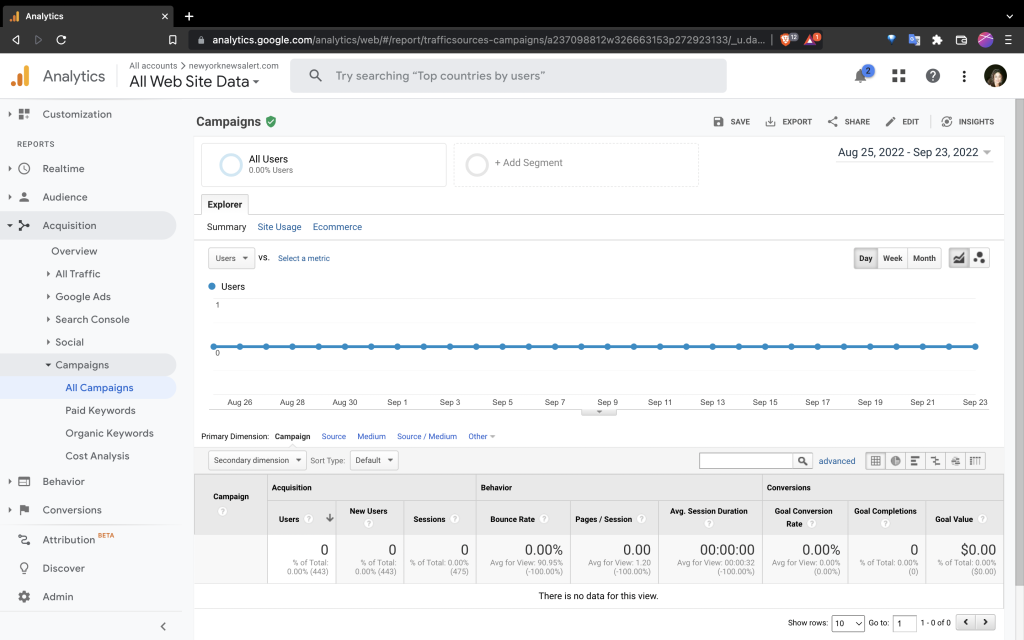
Using multi-channel funnels assisted conversions
- Conversions
- -> Multi-Channel Funnels
- -> Assisted Conversions
Last click is going to be missing a ton of data.
If somebody visits your site through an ad while at work, then goes direct to your site later in the evening to make the purchase, this will not be credited to the ad.
If you use multi-channel funnels, look at assisted conversions, and look at last click/direct conversions.
This number will include the users who came through an ad, then came back later direct.
Because of the increase in actual conversions, and additional data I prefer to use the assisted conversions method.
While looking at the assisted conversions report, you will also see assists.
If you are seeing substantial assists on a particular ad, I’d recommend digging into how this ad is impacting your sales.
You can do this by going to Multi-channel funnels, Top Conversion Paths, clicking other under primary dimension, then choosing Campaign or Ad Content.
Then filter by the Campaign ID or Ad ID you want to investigate.
You can then see what the average customer journey looks like on this campaign or ad.
If the following touch point is organic, or branded paid search, you know that these assists were actually responsible for driving the sale.
Take the data you find in GA, and compare it to what you see in Facebook.
Since Facebook uses modelled data, sometimes the data will look better, and sometimes it will look worse.
Make adjustments based on what you see in Google Analytics, and enjoy better performance.
If you enjoyed this post, make sure to thank Ryan.